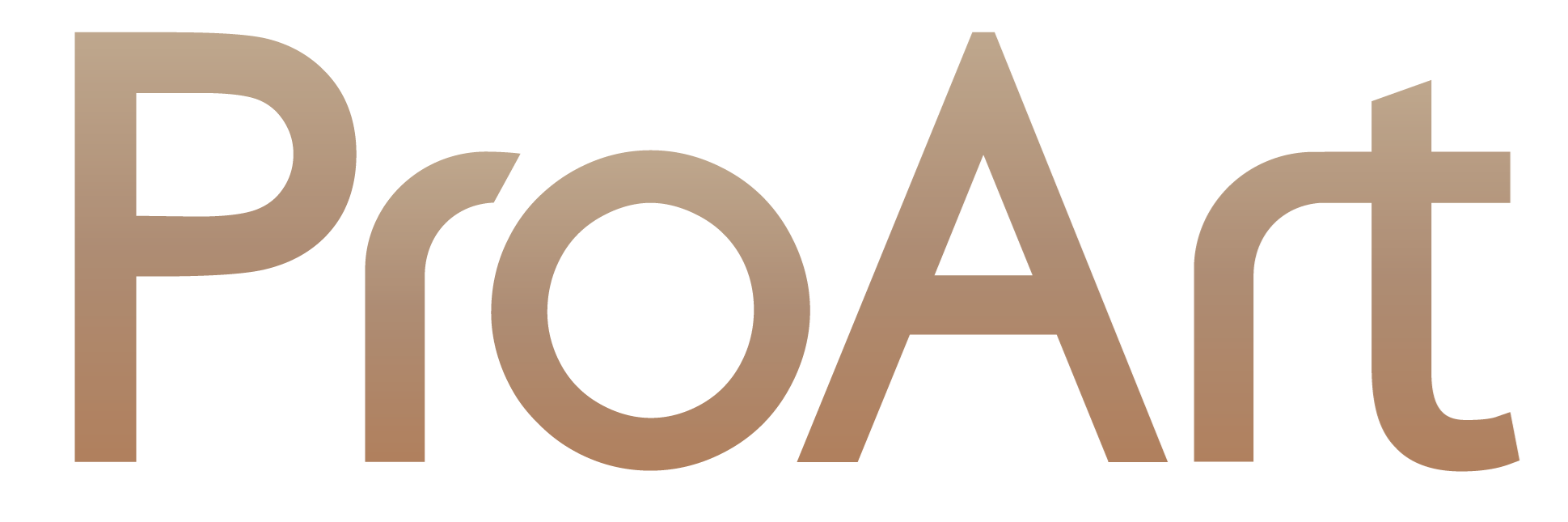ScreenXpert 3 for ASUS PCs
Manage app windows across displays connected to your ASUS PC
The ScreenXpert 3 — which you can download from Microsoft store or find in your PC’s Start menu — helps you to manage app windows across displays connected to your ASUS PC1. It also lets you turn your camera or microphones on and off and check their status on your PC’s screen without using the keyboard. ScreenXpert 3 for ASUS PCs puts you in full control of your workflow!
App Switcher
Drag an app window onto the App Switcher icon to launch the Action Menu. When external monitors are attached, you can choose which monitor you want the app windows to move to. App Switcher lets you manage multiple app windows easily.
App Navigator
Click the App Navigator icon to view all opened apps on the main display and external displays. Drag an app window and release it on your preferred display for cross-referencing content or using companion apps — all at the same time!
Camera / Microphones Switch
You can switch your camera and microphones on or off via the Control Centre, or easily check their status on your PC's screen. It's even handier for devices without a keyboard!
Settings & Control Centre
Click the Settings button to view all the features on the Control Centre. You can customise the features shown and their order. Click “x” to remove a feature from the Control Centre, or drag and release to add the feature. It’s fully customizable!
- Features may be varied by different models.